For : MEPIS Linux
by : je.saist
| One of the advantages
Debian Linux carries is the apt-get
application. But there are literally thousands of packages or
programs that users can download with apt-get. How does one
find
the program they need or want? What if one does not want to
use
the command line to get programs? Well, Synaptic is a cross
desktop utility for Debian that allows a GUI interface to download from
apt-get. While Synaptic used to be in MEPIS, recent releases
have
seen the programs disappearance from MEPIS. No big surprise
as
Kpackage does the same thing under KDE. Not everybody uses
KDE
though. So lets get started on Synaptic. 1: To get started, lets open up Konsole. It is currently under Most used Applications 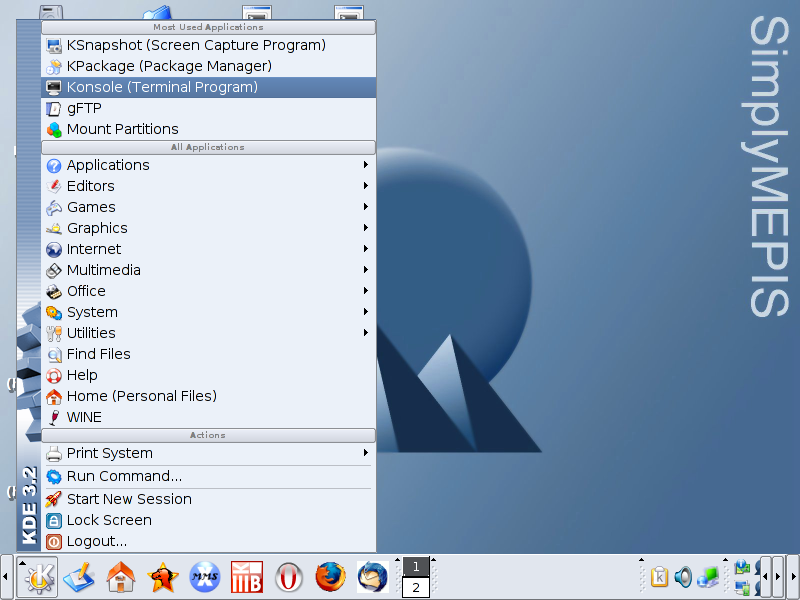 2: Once Konsole loads, type su  3: Type in the root password 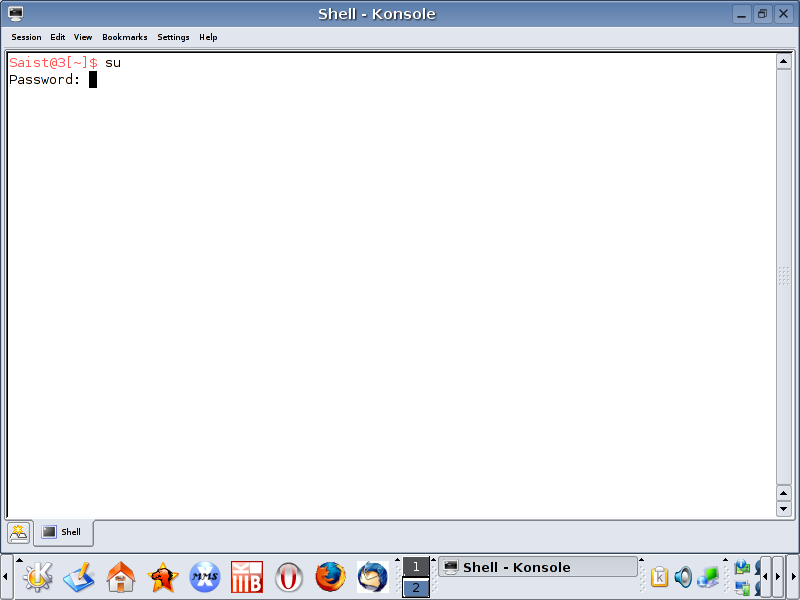 4: Now type in apt-get update 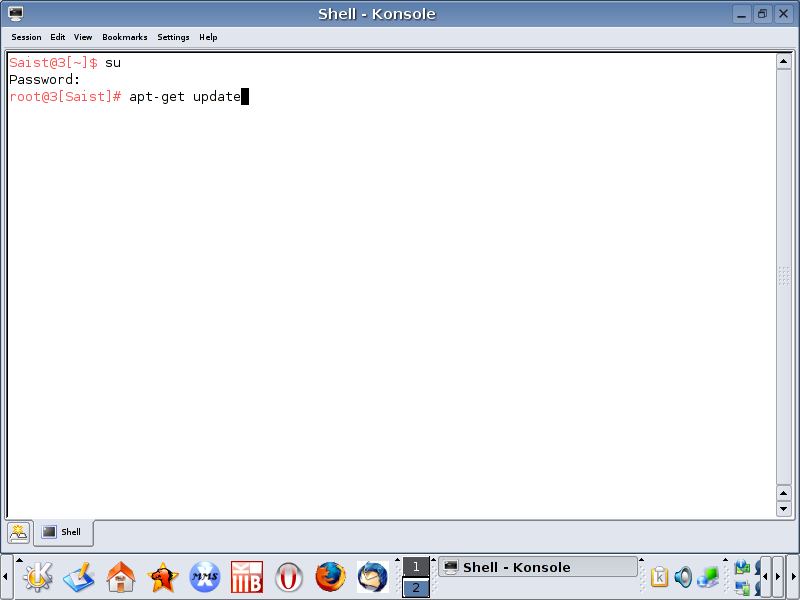 5: Updating apt-get makes sure we get the most recent revision of synaptic. 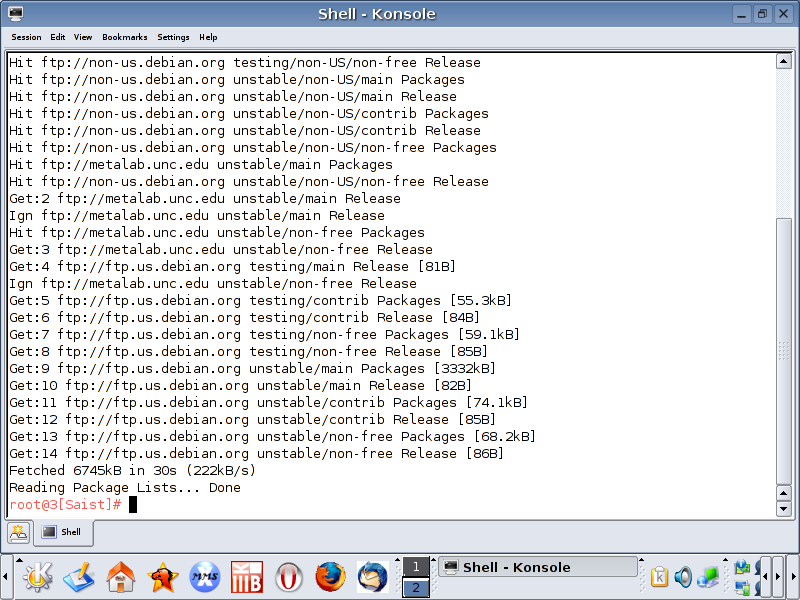 6: Now type apt-get install synaptic 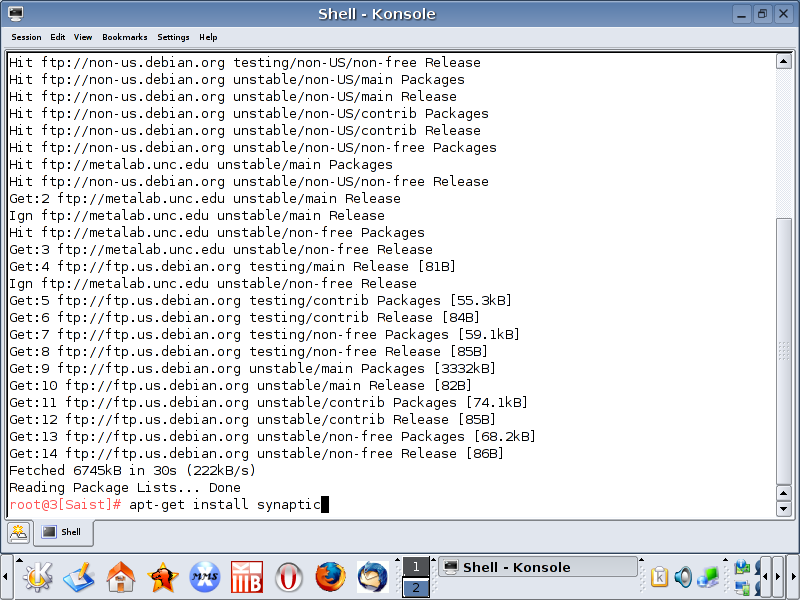 7: Apt-Get will ask if we want to continue. Type Y for yes. 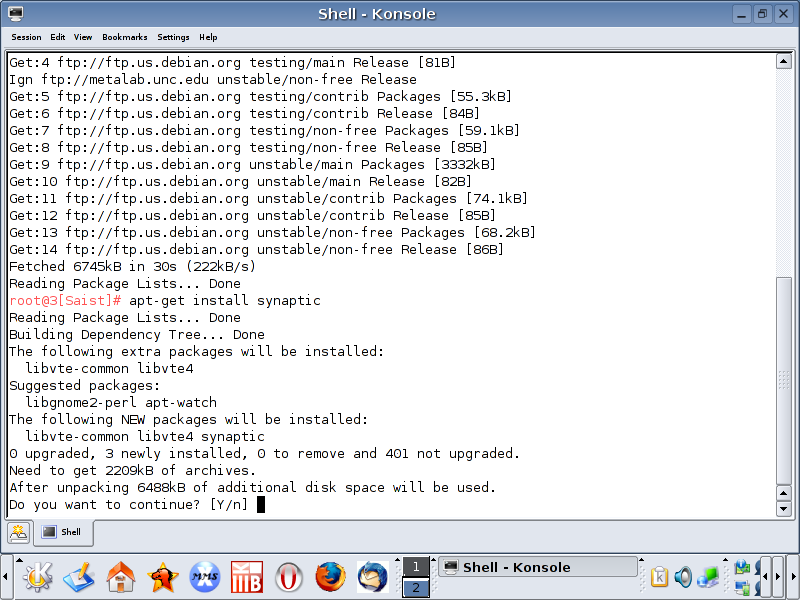 8: When apt-get finishes, close Konsole 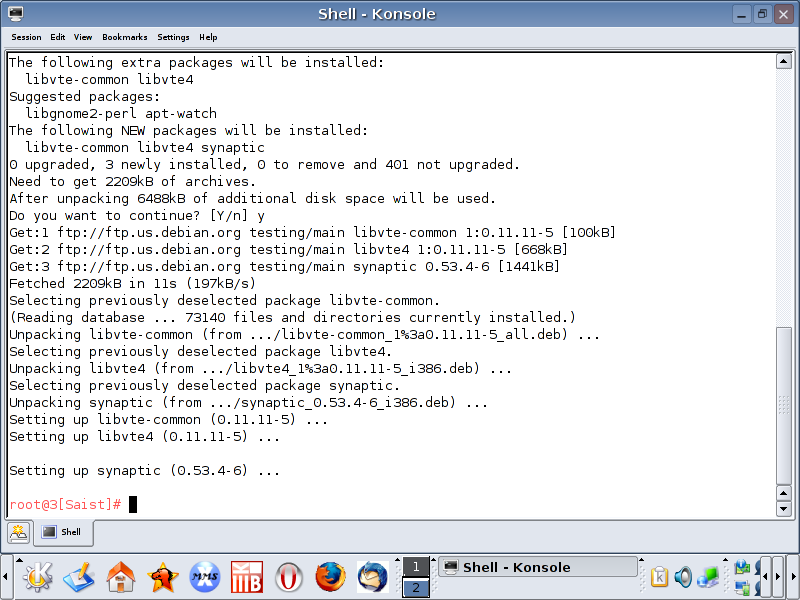 9: Now, open up Konsole again. 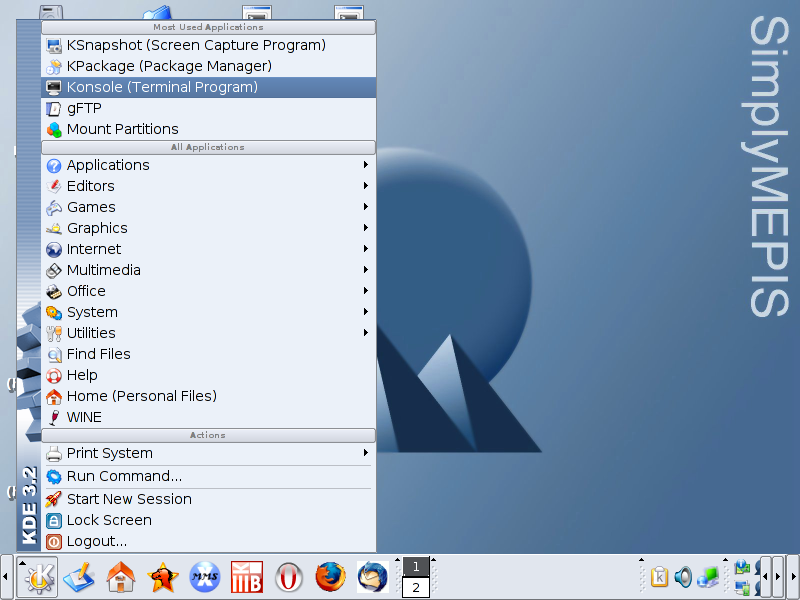 10: Now, back in user mode, type update-menus 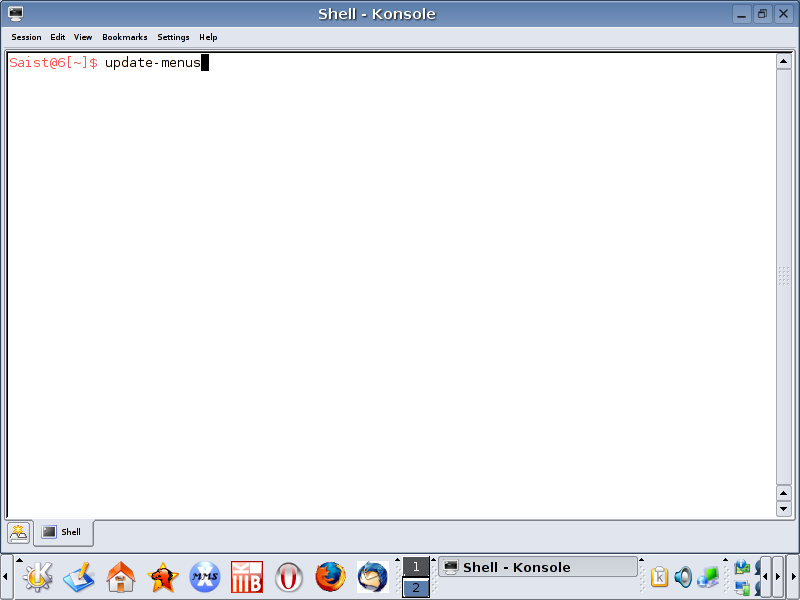 11: Now close Konsole. 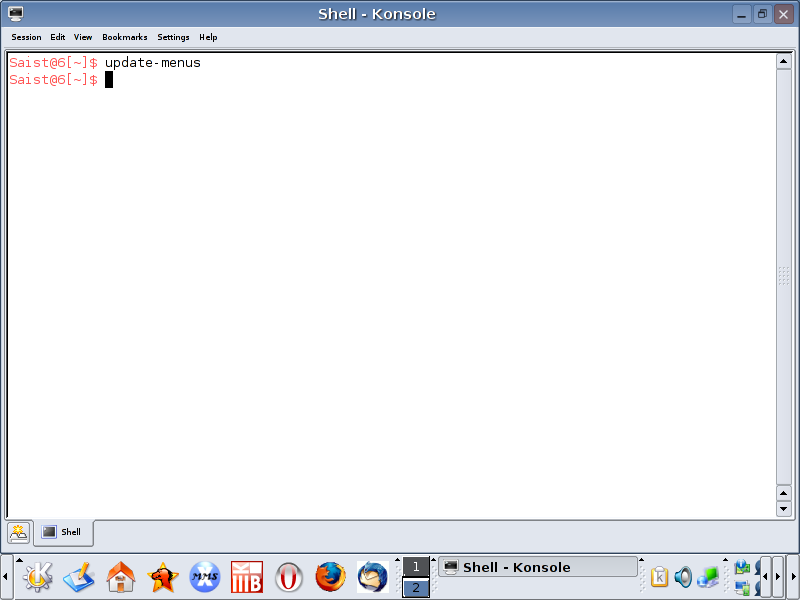 12: Now to find Synaptic. It currently is up in Applications, under Browse all.  13: Go over to Apps and move down to System 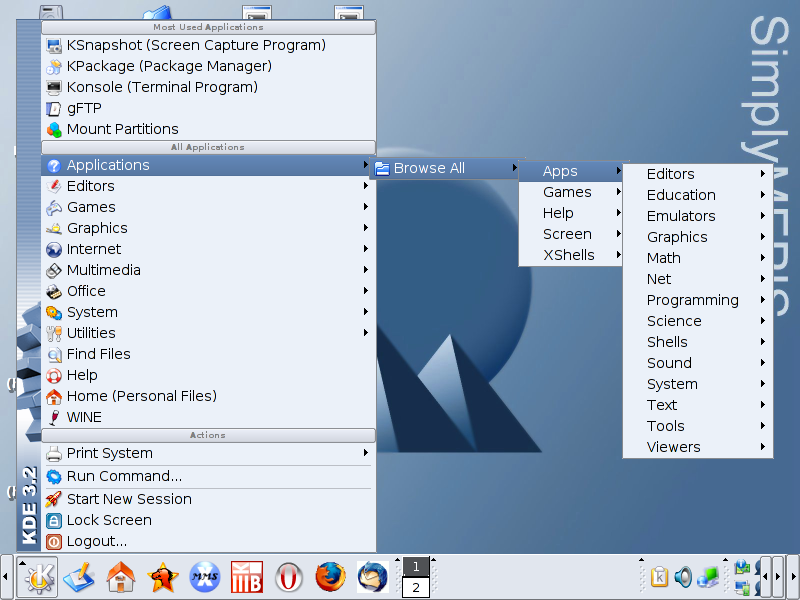 14: Now all of the system apps should be visible. 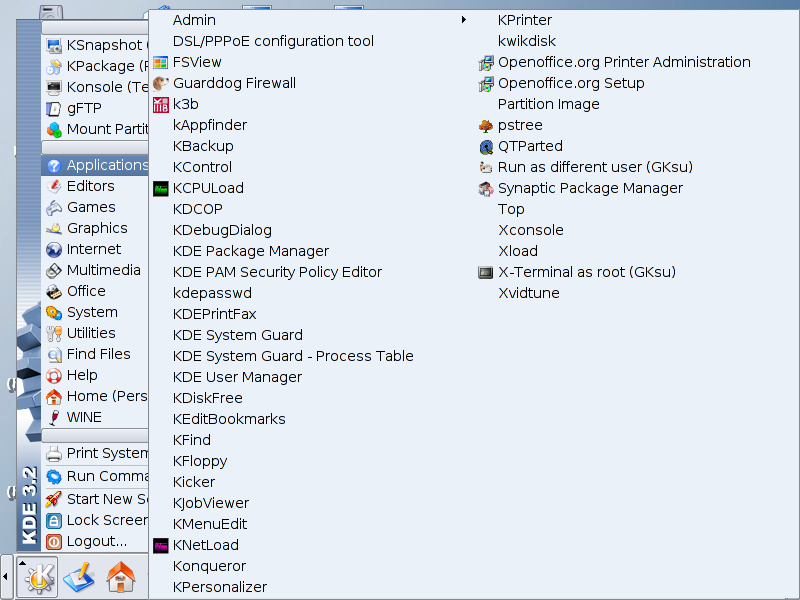 15: Click on Synaptic Package Manager 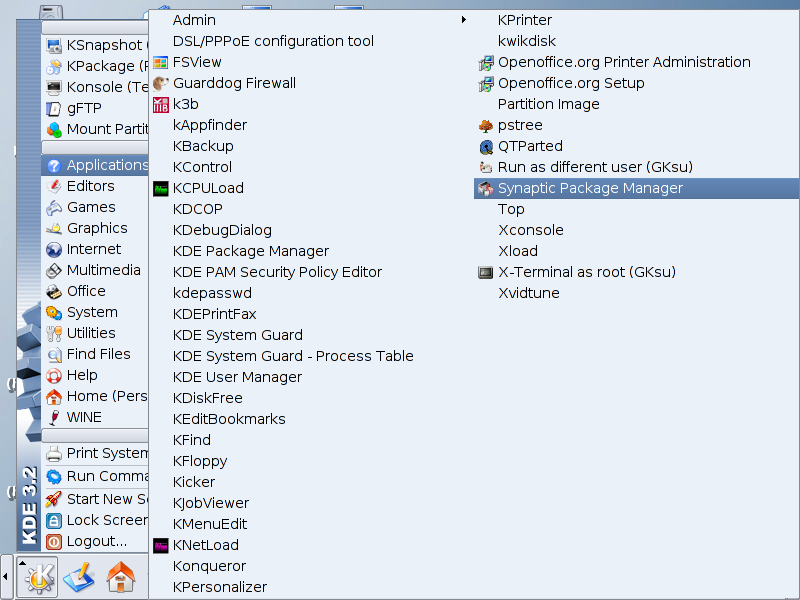 16: Synaptic will ask root mode before even opening. Type in the root password 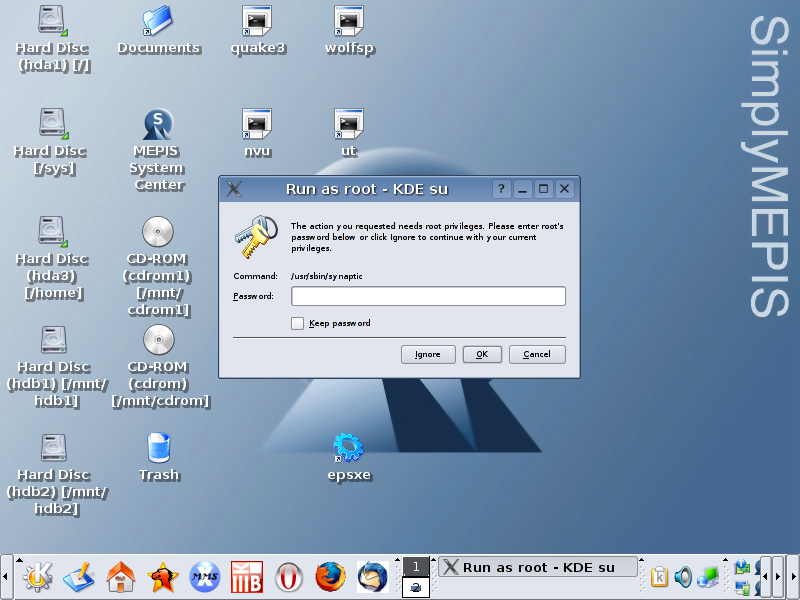 17: And Synaptic is loaded.  18: Now to make Synaptic easier to get to. Right click on the K-menu 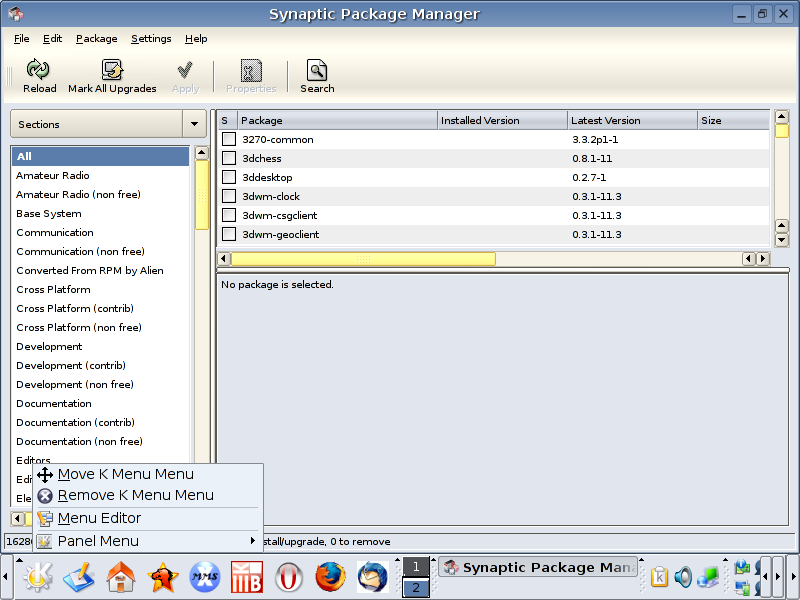 19: Choose Menu Editor 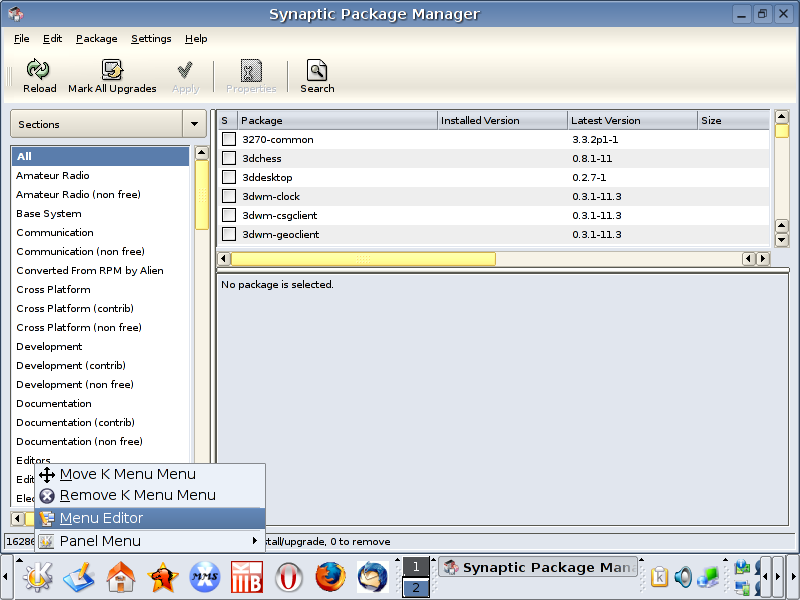 20: And there is our menu editor for K-Menu. 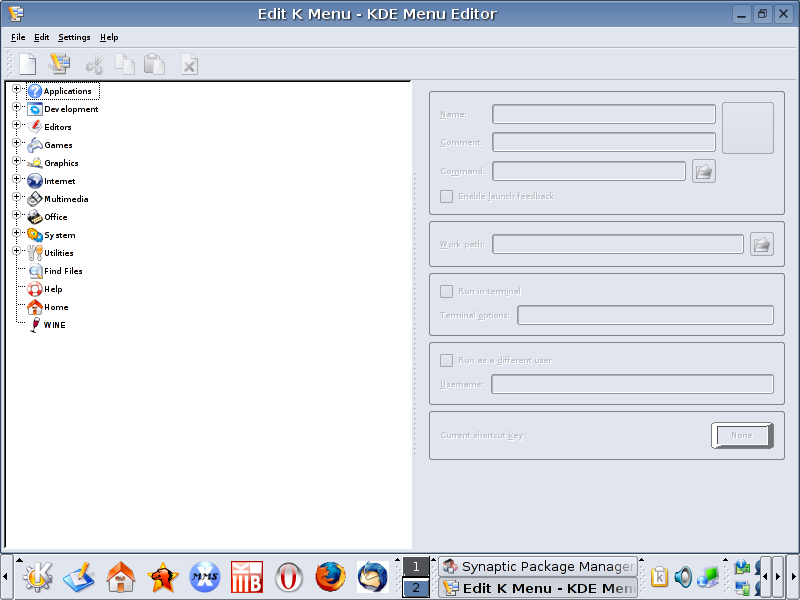 21: Hit the + sign next to Applications, then Browse All, then System 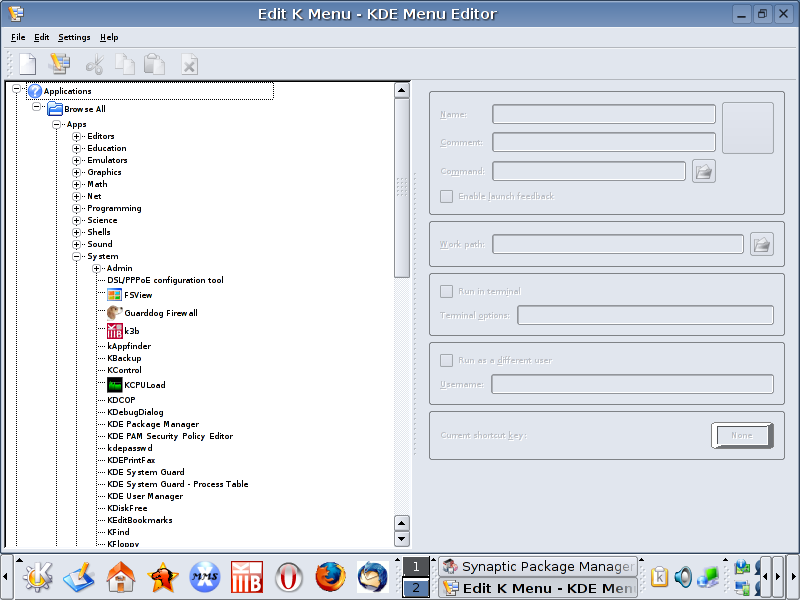 22: Find Synaptic Package Manager and copy 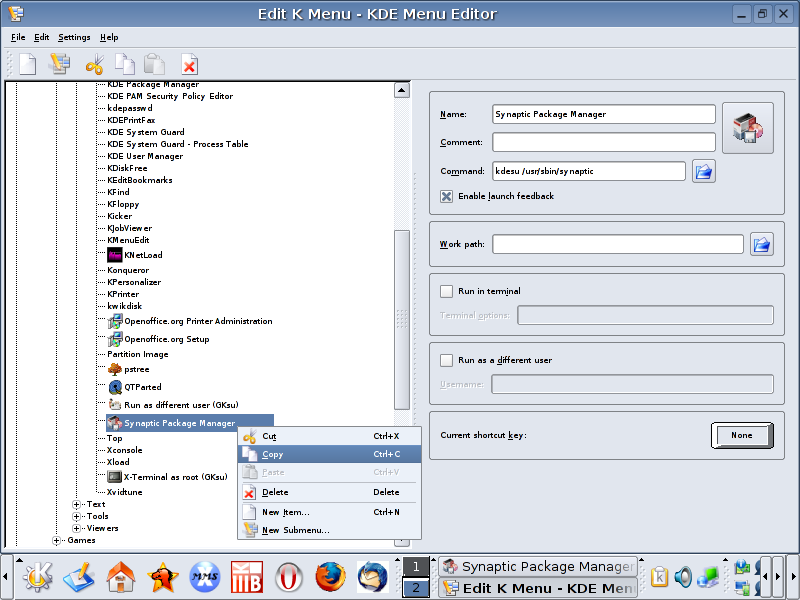 23: Now continue down the page until you locate system. 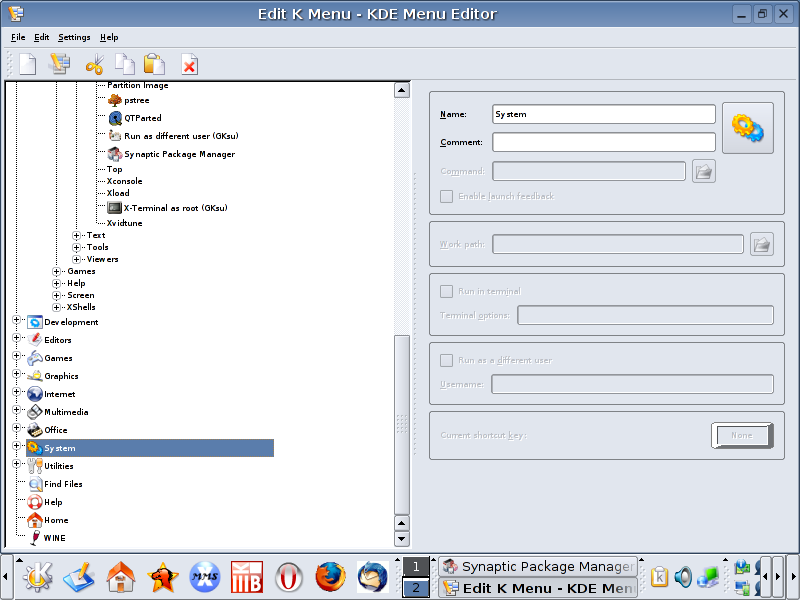 24: Paste 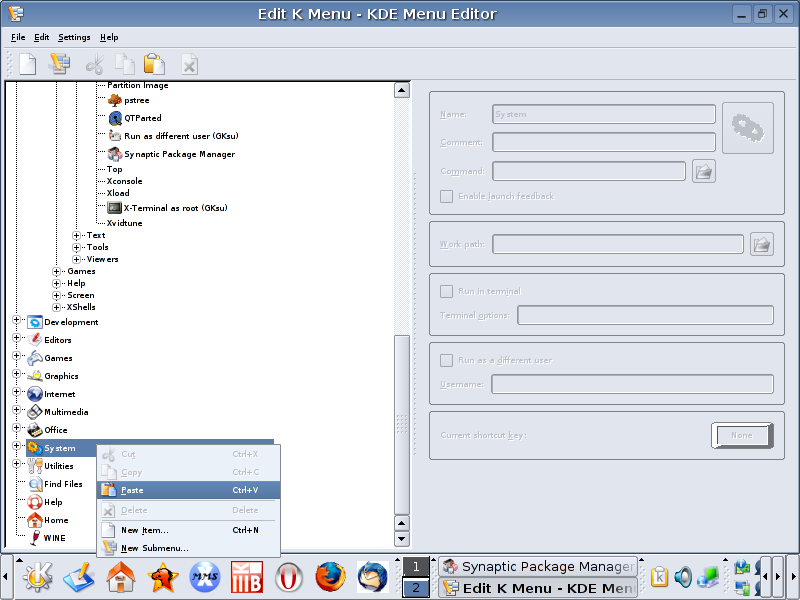 25: Oops... look like I went a little heavy on the pasting.  26: Once the Synaptic Package Manger is in the System Menu, close. K-Menu will prompt to Save. 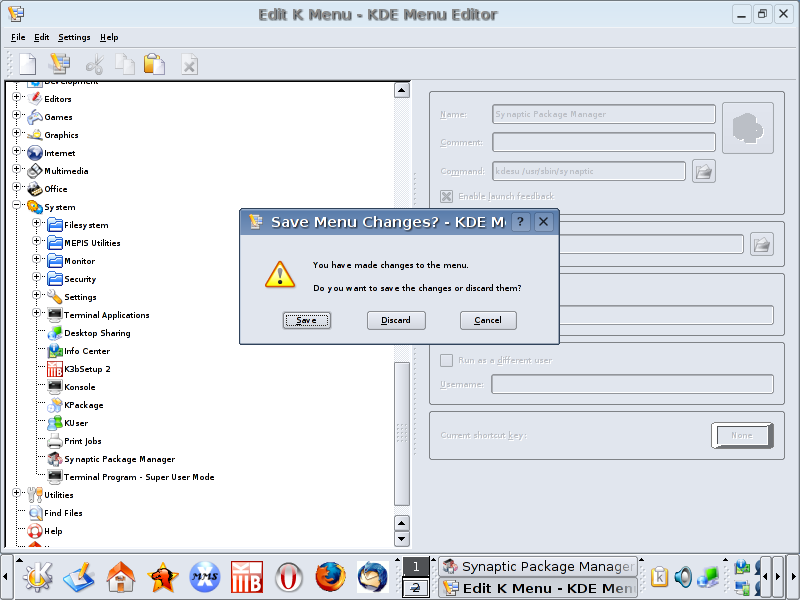 27: Now Synaptic should be seen in the K-menu under System 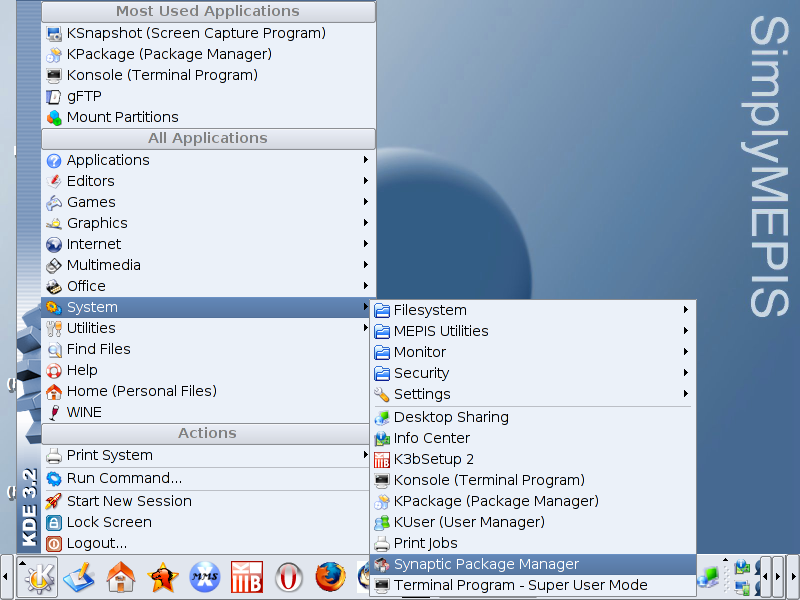 Back to the Guides 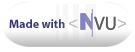 |