For : MEPIS Linux
by : je.saist
| Well, this is one doozy
of a guide. This one covers
both using XMMS and using kstreamripper. Anyways, lets get started on
ripping some music to our drives. 1: First thing we need is a stream to capture from. Lets open up a browser, this guide is using Mozilla, and head for http://www.shoutcast.com  2: Once at shoutcast, pretty much surf around to find a stream you want to listen to.  3: Once you've found a station you like, click on tune in  4: Nice thing about Mozilla, it automatically opens up XMMS and puts the stream into the playlist.  5: For some reason, the playlist hid the file player, so I had to move it down. To the top left of XMMS you should see a line of letter. O A I D U Click on O  6: This is the system link for XMMS.  7: Click on Preferences  8: Once the preferences opens up, the Audio I/O Plugins tab should be at the top. Look down the list for MPEG Layer 1/2/3 Player  9: Once the MPEG Player plugin is selected, click Configure  10: Once the configuration box opens, click on STREAMING  11: Under the Streaming tab should be an option to Save Streams to Disk. Put a Check in the box and click on browse.  12: Right now the browse is pointed to Music  13: If XMMS starts at / (root), click on home  14: then click on /username  15: and then go down to music  16: Once Music is selected, hit OK  17: Once the folder selected for Streams is chosen, make sure the Shoutcast/IceCast icons are checked. Then Hit OK  18: Hit OK again.  19: You may have to hit the Stop Button, then Play to get the stream save started. Anyways, open up Personal Files  20: Once Personal Files are open, click on Music  21: Looks like the stream is being saved.  While XMMS is a servicable stream catcher, there is another tool that can be used, Kstream ripper. 22: Goto the K-menu and go up to Applications  23: Click on Browse All  24: Then on Apps  25: Under Apps, go down to Sound and open up KstreamRipper  26: Now the KStreamRipper app should open. Click on the button that say Add Stream  27: Now to get our stream. Go back to XMMS  28: Right click on the file in XMMS, and choose View File Info  29: There's our URL. Copy the URL.  30: Copy the URL into the URL of Stream.  31: Now is a good time to make sure the URL's match  32: Finish filling out the Name and Description sections. Then hit OK  33: Now the Stream is ready to be ripped. Click on Rip Stream  34: Kstreamripper will now ask for a destination. choose the Music folder and hit OK Just as a small note, you may want to create a stream folder in Konqueror if you have lots of music saved. Hit Okay to Rip  This is where the guide deviates from other guides. Somehow I got both Kstreamripper and XMMS to pull the Shoutcast song titles, and I have no idea how I did so. These steps will get you the music, but in one big format. Once I figure out how in the world the programs split the music by title, I'll update the guide. 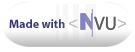 |