For : MEPIS Linux
by: je.saist
| Don't be fooled into
thinking that the browser world is just
Mozilla and Internet Explorer. Linux users have yet another
browser to look open. Maybe it is just a song and a
dance.
Maybe it is not. But lets install Opera. 1: First, lets go to www.opera.com  2: Wait for the Opera page to load  3: Click on Download and choose Download Opera  4: Opera's page defaulted to Xandros, so choose Debian from the menu.  5: Opera put the check in Debian Unstable (Sid). Leave it there.  6: At this point click on the link to Download Opera Now  7: Right now Mozilla is defaulting to /home/username. Hit save.  8: Play some music or something.  9: When the download finishes, open up Personal Files  10: The Opera package should be quite clear on the page. Click on the Opera download  11: Kpackage should open up.  12: Hit install  13: Hit install again  14: Type in the root password  15: When Opera finishes, hit done  16: Close Kpackage. Now in personal files hit the Up arrow twice.  17: Once at file:/ click on the folder labeled usr  18: Now click on bin  19: Once the file:/usr/bin folder is up, head for the O section  20: There is the Opera link  21: Drag the icon to the desktop  22: and link here  23: Now click on the new link.  24: Opera will pop up a license agreement. Hit I agree  25: The problem with opera is that the free version requires ads. Now, given the sites I normally visit, I don't really have a problem with google doing the ads. After all, I put up with that in Gmail.  26: Once you've made the choice, hit ok.  27: Now Opera is installed and running.  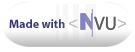 |