While the open source movement is more concerned with sharing
information and ideas rather than music, the fact remains that among
many users of the Windows operating system the practice of sharing
files over peer to peer networks is common. Moving these Window
users to another OS is sometimes difficult as they do not want to leave
their Napster or Kazaa behind. Illegal music downloading aside,
file sharing is often times useful for obtaining music no longer on the
market. I mean, lets be honest. I'm not exactly going to be
able to find Liaison, Idle Cure, Shout, or P.I.D. in RIAA controlled
stores.
In answer to the file sharing, this install will look at
Gnutella. While Gnutella has some work to do on filters, it is at
least a serviceable file sharing program for the Morpheus/Limewire
networks.
Once again we will be avoiding the command line and using GUI (Graphic
User Interface) programs to install Gnutella. In this case, we
will again be using Kpackage
1: Open the K menu, go up to SYSTEM
and then click on Kpackage

2: Once Kpackage is open, click on the tab that says NEW

3: Click on File then on Find Package

4: In the Find Package box, type in gnutella

5: If the screen looks different, I've moved the Find Package box so
that the program description is not obscured. Anyway, there is
the program we are looking for.

6: Just click the Install button

7: At this point, Kpackage should ask you for the root password.
Type the password in.

8: Hit the Install button

9: And then hit done

10: Go ahead and close any programs that are open, and open Personal Files

11: Once the Personal Files load, hit the up arrow twice

12: You should now be at file:/
Click on the folder that says usr

13: Once in usr, click on the
folder that says bin

14: Once again there are a lot of files in the way. Just click in
between any two icons and tap G
on the keyboard.

15: Once in the G section we
are looking for Gtk-gnutella

16: Once you have found gtk-gnutella,
hold down the left click on the mouse and move the icon out onto the
desktop. Release the mouse.

17: When you let go of the mouse, a menu will pop up.
Simply choose Link Here

18: There it is, a nice tidy link to gtk-gnutella on the desktop.
Go ahead and click to make sure the program is working.

19: And there it is.

20: While most of these guides focus on the install of the programs
instead of actually using the programs, I am going to show one lil
trick that will make Gnutella slightly easier to use. Right now,
in the above picture, the search bar side is seperated from the server
list side by a long straight bar. If you click on that bar you
can change the size of the fields like so:

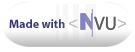
|